Quick Steps to Fix ArticleVideoRobot Voice-Over Issues
Getting articles converted to video should be lot easier now with ArticleVideoRobot's New One Click Ezine Wizard and Full Article to Video Editor. However, we've seen customers report that the wizard sometimes does not fully read the voice-over. The voice-over reads only the first sentence in the video article and skips the remaining sentences. We've seen this happen when the article contains non-supported characters such as ... or ?! in the voice-over text that cwhich confused the Text to Speech engine hence causing it to abruptly stop reading hence skipping some of the sentences.When you find that the text to speech does not fully read a paragraph, simply open the video in the Full Article to Video Editor. Below are steps that show how to open a video in the Full Article to Video Editor
1) In the Members Area, click Start Full Editor editor button available under the Full Article to Video Editor option. This would open the ArticleVideoRobot wizard
2) Click the Open Existing Projects button. The wizard will list all your videos
3) Select a video and on the right panel you'll see the buttons Edit Selected movie and Distribute selected movie. Click Edit Selected movie option.
With the video opened in the wizard, click Next until you reach the individual paragraphs and click the Select button next to the VoiceOver field. This will open the Voice Library window, with the Text to Speech tab selected. Replace characters such as ... with . or remove them totally. Note that this wouldn't affect the actual text you see on screen. Click Turn Text to Speech to re-generate the voice-over and click OK to exit out of the Voice Library window.
Note: The text that you edit in the Text to Speech window is not the text that is displayed on the screen. While both the text that is displayed on the video and that you see in the Voice Library are same to start with, one could fine tune the text in the Text to Speech window by removing addition characters (such as ...) or removing ambiguous exclamations (e.g. ?!). This fixes the voice-over from skipping the rest of the paragraph and ensures a smooth voice-over. Infact, many issues related to paragraph continuity, word pronunciation and word clarity could be fixed by customizing the text in the Text to Speech window

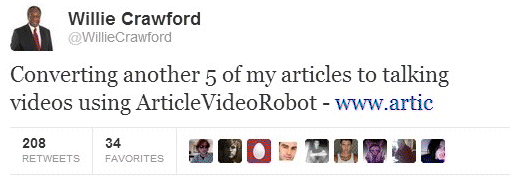
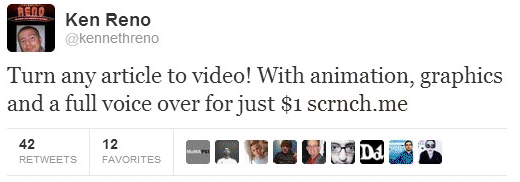
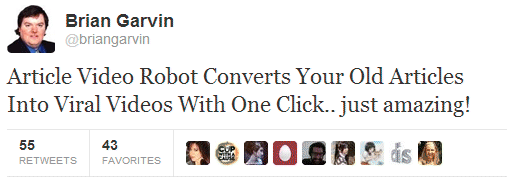
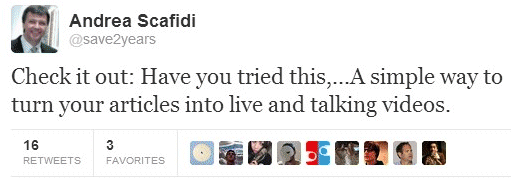
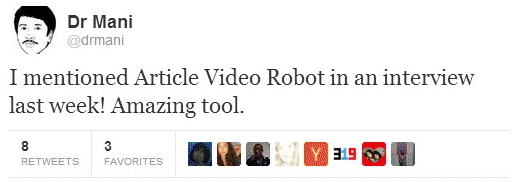
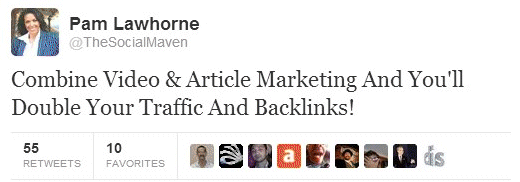
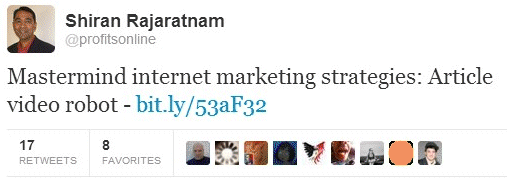
Comments